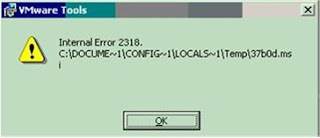Migration / vmotion - of vm fails at 82%
vmotion of vm fails by throwing error -> "Source detected that destination failed to resume"
Scenario 1 (APD - "All Paths Dead issue" on either Source / Target ESX)
APD may be generally caused by improper removal of RDM's
(without removing from VM - remove/unmask at Storage end)
1) grep -i apd /var/log/vmkernel (execute on Source & Target ESX)
2) If you find any APD entries (similar to below) - your "vmkernel/COS OS"
will busy in negotiating / trying to reheal the Dead paths and causing vMotion failures.
WARNING: NMP: nmp_DeviceAttemptFailover: Retry world failover device "naa.6090a06830772d1a80b95495e700708b"
WARNING: vmw_psp_rr: psp_rrSelectPath: Could not select path for device "naa.6090a06830772d1a80b95495e700708b"
WARNING: NMP: nmp_DeviceAttemptFailover: Retry world failover device "naa.6090a06830772d1a80b95495e700708b"
failed to issue command due to Not found (APD), try again...
Solution - # esxcfg-rescan vmhba1 && esxcfg-rescan vmhba2 (vmhbaX in your case)
Hope - This issue is resolved in ESX/ESXi 4.1 Update 1 & default with ESXi 5.0.
If no go; Unfortunately - only way to Resolve "APD issue" is restart ESX box
As the VM's does not migrate from the APD issue Host - you need downtime for all the VM's
Tip - Take diligent mesaures while removing LUN's from Storage end (remove from OS/VM properly)
More info - http://kb.vmware.com/selfservice/microsites/search.do?language=en_US&cmd=displayKC&externalId=1016626
Scenario 2 (Incorrect h/w version of VM)
/var/log/vmware/hostd.log of "SOURCE ESX" contains below
ResolveCb: Failed with fault: (vmodl.fault.SystemError) {
reason = "Source detected that destination failed to resume."
msg = ""
}
/var/log/vmware/hostd.log of "TARGET ESX" contains below
Upgrade is required since hwVersion in config file is 3
Solution - right click on VM - upgrade virtual Hardware
Scenario 3 - UUID of NFS data store is different on source and target ESX hosts
# vdf -h (check on source and target ESX host)
if UUID is different (migration fails), generally UUID difference is caused by the way you add host to VC
you may add host by (ip / hostname / hostname.domain / FQDN)
To resolve UUID issues - follow below vmware KB..
http://kb.vmware.com/selfservice/search.do?cmd=displayKC&docType=kc&externalId=1006052
vmotion of vm fails by throwing error -> "Source detected that destination failed to resume"
Scenario 1 (APD - "All Paths Dead issue" on either Source / Target ESX)
APD may be generally caused by improper removal of RDM's
(without removing from VM - remove/unmask at Storage end)
1) grep -i apd /var/log/vmkernel (execute on Source & Target ESX)
2) If you find any APD entries (similar to below) - your "vmkernel/COS OS"
will busy in negotiating / trying to reheal the Dead paths and causing vMotion failures.
WARNING: NMP: nmp_DeviceAttemptFailover: Retry world failover device "naa.6090a06830772d1a80b95495e700708b"
WARNING: vmw_psp_rr: psp_rrSelectPath: Could not select path for device "naa.6090a06830772d1a80b95495e700708b"
WARNING: NMP: nmp_DeviceAttemptFailover: Retry world failover device "naa.6090a06830772d1a80b95495e700708b"
failed to issue command due to Not found (APD), try again...
Solution - # esxcfg-rescan vmhba1 && esxcfg-rescan vmhba2 (vmhbaX in your case)
Hope - This issue is resolved in ESX/ESXi 4.1 Update 1 & default with ESXi 5.0.
If no go; Unfortunately - only way to Resolve "APD issue" is restart ESX box
As the VM's does not migrate from the APD issue Host - you need downtime for all the VM's
Tip - Take diligent mesaures while removing LUN's from Storage end (remove from OS/VM properly)
More info - http://kb.vmware.com/selfservice/microsites/search.do?language=en_US&cmd=displayKC&externalId=1016626
Scenario 2 (Incorrect h/w version of VM)
/var/log/vmware/hostd.log of "SOURCE ESX" contains below
ResolveCb: Failed with fault: (vmodl.fault.SystemError) {
reason = "Source detected that destination failed to resume."
msg = ""
}
/var/log/vmware/hostd.log of "TARGET ESX" contains below
Upgrade is required since hwVersion in config file is 3
Solution - right click on VM - upgrade virtual Hardware
Scenario 3 - UUID of NFS data store is different on source and target ESX hosts
# vdf -h (check on source and target ESX host)
if UUID is different (migration fails), generally UUID difference is caused by the way you add host to VC
you may add host by (ip / hostname / hostname.domain / FQDN)
To resolve UUID issues - follow below vmware KB..
http://kb.vmware.com/selfservice/search.do?cmd=displayKC&docType=kc&externalId=1006052