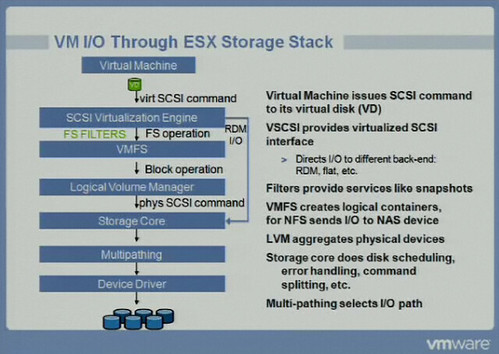Sunday, August 4, 2013
Wednesday, March 6, 2013
New Fling "DrmDiagnose" from VMware Labs
New Fling "DrmDiagnose" from VMware Labs
VMware vCenter has provided sophisticated resource management controls
(to set resource reservations, limits, shares, etc.) for virtual machines since vCenter 2.0. However, we have noticed that not everyone uses these controls
due to confusion about how these features can affect other virtual machines in the resource pool.
For instance, what happens when you increase the CPU size of a VM?
How does that affect the other VMs in the same cluster?
This Fling attempts to make this easier by providing resource management recommendations based on inventory dumps of the existing environment. It compares the current resource demands of a VM and suggests changes to the resource allocation settings to achieve the performance you are looking for. It will also let you know how it impacts the other VMs.
http://labs.vmware.com/flings/drmdiagnose
VMware vCenter has provided sophisticated resource management controls
(to set resource reservations, limits, shares, etc.) for virtual machines since vCenter 2.0. However, we have noticed that not everyone uses these controls
due to confusion about how these features can affect other virtual machines in the resource pool.
For instance, what happens when you increase the CPU size of a VM?
How does that affect the other VMs in the same cluster?
This Fling attempts to make this easier by providing resource management recommendations based on inventory dumps of the existing environment. It compares the current resource demands of a VM and suggests changes to the resource allocation settings to achieve the performance you are looking for. It will also let you know how it impacts the other VMs.
http://labs.vmware.com/flings/drmdiagnose
Sunday, February 17, 2013
VMware acquired Virsto - Software Defined Storage (SDDC approach)
Introducing the Virsto Storage Hypervisor
VMware is Geared up & taking big leap on "Software Defined Data Center" by acquiring Virsto.Virsto has developed a new approach for storage in virtualized environments. Virsto delivers purpose-built software defined storage with its VM-centric storage hypervisor, which provides a set of high-performance data services.
Traditional Method to access Storage..

The Hypervisor (applicable to ESX, ESXi and Hyper-V) acts as a multiplexer to the VMs’ I/O, interleaving the I/O of all the VMs on the host. As a result, the I/O coming from the Hypervisor is mixed up. This I/O is what is presented to the underlying storage layer.

When this I/O stream hits the storage layer, it looks like random I/O. Random I/O presents a challenge for traditional storage because with spinning disks, the mechanics of laying down random writes on disk causes rotational latencies and prolongs seek times. The consequence of this type of I/O is that storage performance, particularly write performance, degrades.

Virsto Method (Software Defined Storage)

The I/O Optimization data service addresses the I/O randomness due to the server Hypervisor.

The Virsto Storage Hypervisor sits on each host and presents a virtual storage appliance (VSA) to the VMs on the host. The VMs see Virsto as a new storage mount point, which means Virsto is in the I/O path for the VMs. Virsto offloads the I/O from the Hypervisor in a more efficient manner.

With the I/O Optimization data service, the Virsto Storage Hypervisor will perform a set of actions on the I/O so it is sequentialized and sent to the storage layer in orderly, logical blocks.

References
http://virsto.com/products/virsto-overview/http://www.vmware.com/company/news/releases/vmw-virsto-021113.html
Wednesday, February 6, 2013
VMware KBTV - vCenter Heartbeat Installation & Validation
Are you interested to check How to install & validate -> vCenter Server Heartbeat.
Check out below VMware KBTV video.
Check out below VMware KBTV video.
VMware vCenter
Server Heartbeat delivers high availability for VMware vCenter Server,
Protecting virtual
infrastructure from application, configuration, operating system, network and
hardware-related problems. Protect VMware
vCenter Server and its database against all types of planned and unplanned downtime
with seamless, rapid failover and failback on both physical and virtual
platforms. Proactively monitor VMware vCenter Server and ensure seamless failover and failback of for in local and
remote locations.
In a Nutshell, vCenter Heartbeat is “Cluster suite” to
provide HA for vCenter Server.
Labels:
Step-By-Step-Guide
Tuesday, February 5, 2013
HOTLINK SUPERVISOR - Heterogeneous Hypervisors – All under one Roof i.e VMware vCenter
HotLink SuperVISOR for VMware vCenter is a certified VMware Ready
solution that extends the robust management capabilities of VMware
vCenter to natively support all major enterprise Hypervisors — including
Microsoft Hyper-V, Citrix XenServer and Red Hat Enterprise Linux (KVM).
Unlike overlay solutions that provide only basic cross-platform features on top of multiple native management toolsets, HotLink SuperVISOR abstracts the virtual infrastructure, so you can support other hypervisors utilizing the underlying capabilities of VMware vCenter. No additional management console is required — even to support advanced features like live migration and DRS!
Unlike overlay solutions that provide only basic cross-platform features on top of multiple native management toolsets, HotLink SuperVISOR abstracts the virtual infrastructure, so you can support other hypervisors utilizing the underlying capabilities of VMware vCenter. No additional management console is required — even to support advanced features like live migration and DRS!
With HotLink SuperVISOR you can:
- Manage multi-hypervisor natively with VMware vCenter!
- Clone, snapshot and migrate heterogeneous workloads
- Utilize existing templates cross-platform
- Automate any-to-any workload conversions
- Eliminate redundant native management toolsets
- Leverage existing VMware skills & investment
Free edition Supports 1 Hypervisor, 3Hosts, 15 VM's. -
A Short Video on HotLink SuperVISOR - by David Davis - from TrainSignal
Labels:
Bleeding Edge Tech
Wednesday, January 30, 2013
What is CTK file in Datastore (VM's folder)?
CTK file is created on VM's folder, when CBT is enabled on VMDK level (VM -> Edit Settings -> Options - General -> Confg paramaters) -> Refer below KB's for details.
Changed Block Tracking (CBT) is a VMware feature that helps perform incremental backups.
VMware Data Recovery uses this technology, and so can developers of backup and recovery software.
What is CBT and how it helps backup software?
If CBT (Change Block Tracking) is enabled on a VM (we need to enable on each VMDK separately),
CBT feature will create additional files like vmname-cbt.vmdk, vmname-1-cbt.vmdk. (one CTK for one VMDK) in the same directory where it stores VMDK Descriptior & Flat Files
Once CBT is enabled on VMDK, since then ->
If any block changed on that VMDK - it will be recorded on associated .CTK map file of that VMDK. This map file (.CTK) helps VM Aware backup softwares to identify,
Since last Full backup, What are the blocks changed/added on that VMDK,
So Backup S/w does not need to backup whole VMDK - only backup the changed/added blocks.
By the way, What do mean by Block here and what would be the size of each Block??
Here the blocks are the small portions of VMDK (No relation with 1MB/8MB block size of VMFS)
CBT perspective, Block size (small portion of VMDK) - start from 64KB and varies if VMDK is big.
CBT is on a per VMDK level and not on a VMFS level.
CBT has variable block sizes which are dictated by the size of the VMDK.
CBT is a feature that lives within the VMKernel and not within VMFS.
CBT is a FS Filter as shown in the VMworld slide below
References
http://kb.vmware.com/selfservice/microsites/search.do?language=en_US&cmd=displayKC&externalId=1020128
http://kb.vmware.com/selfservice/microsites/search.do?language=en_US&cmd=displayKC&externalId=1031873
http://itknowledgeexchange.techtarget.com/virtualization-pro/what-is-changed-block-tracking-in-vsphere/
http://www.yellow-bricks.com/2009/12/21/changed-block-tracking/
Changed Block Tracking (CBT) is a VMware feature that helps perform incremental backups.
VMware Data Recovery uses this technology, and so can developers of backup and recovery software.
What is CBT and how it helps backup software?
If you look at the VM Aware backup software, Incremental Backups also takes backup of
Full VMDK size – If the file is modified after last Full Backup. In case of CBT is enabled assume few blocks are changed/added on VMDK -> CBT Helps to take only
modified / added blocks not entire Giant VMDK. You may compare this to “Block level Incremental backups”
(Not File Level incremental backups)
If CBT (Change Block Tracking) is enabled on a VM (we need to enable on each VMDK separately),
CBT feature will create additional files like vmname-cbt.vmdk, vmname-1-cbt.vmdk. (one CTK for one VMDK) in the same directory where it stores VMDK Descriptior & Flat Files
Once CBT is enabled on VMDK, since then ->
If any block changed on that VMDK - it will be recorded on associated .CTK map file of that VMDK. This map file (.CTK) helps VM Aware backup softwares to identify,
Since last Full backup, What are the blocks changed/added on that VMDK,
So Backup S/w does not need to backup whole VMDK - only backup the changed/added blocks.
By the way, What do mean by Block here and what would be the size of each Block??
Here the blocks are the small portions of VMDK (No relation with 1MB/8MB block size of VMFS)
CBT perspective, Block size (small portion of VMDK) - start from 64KB and varies if VMDK is big.
CBT is on a per VMDK level and not on a VMFS level.
CBT has variable block sizes which are dictated by the size of the VMDK.
CBT is a feature that lives within the VMKernel and not within VMFS.
CBT is a FS Filter as shown in the VMworld slide below
References
http://kb.vmware.com/selfservice/microsites/search.do?language=en_US&cmd=displayKC&externalId=1020128
http://kb.vmware.com/selfservice/microsites/search.do?language=en_US&cmd=displayKC&externalId=1031873
http://itknowledgeexchange.techtarget.com/virtualization-pro/what-is-changed-block-tracking-in-vsphere/
http://www.yellow-bricks.com/2009/12/21/changed-block-tracking/
Tuesday, January 29, 2013
Free VMware Learning Videos (By VMware)
www.vmwarelearning.com
Excellent opportunity to expand your VMware skills - Take advantage right away..
Site Recovery Manager
vCenter Operations
vCenter Protect
vCloud Director
vFabric/Spring
View
vSphere
vSphere Storage Appliance
vCenter Orchestrator
Excellent opportunity to expand your VMware skills - Take advantage right away..
Grow your IT skills with free training, expertise, and insights on VMware products, all in one convenient location.
Instructional Videos – freely accessible, these short
technical videos allow VMware technical experts to provide tips and
step-by-step instructions on product features, design best practices,
configuring, deploying and running your virtual infrastructure.
Site Recovery Manager
vCenter Operations
vCenter Protect
vCloud Director
vFabric/Spring
View
vSphere
vSphere Storage Appliance
vCenter Orchestrator
UCS Manager Simulator Overview
Are you interested to work(simulate) on Cisco UCS Blades -
and don’t want to invest heavy on Cisco UCS blade lab now (or) You don’t want to play with your Production Cisco UCS boxes
- But to Practice / Train on UCS Blades
- Here you go..
UCS - Simulator - Download URL
http://developer.cisco.com/web/unifiedcomputing/ucsemulatordownload
More on Setting Up appliance
http://www.petri.co.il/cisco-ucs-manager-simulator.htm
Cisco UCS Platform Emulator is the Cisco UCS Manager application bundled into a virtual machine (VM). The VM includes software that emulates hardware communications for the Cisco Unified Computing System. The UCS Platform Emulator (UCSPE) was developed to enable the use of Cisco UCS Manager and the UCS XML API without requiring physical hardware. UCSPE significantly shortens the development cycle for applications that are based on the UCS XML API. You can create and test programs using only UCSPE installed on a laptop.
UCSPE presents a controlled environment for the following:
UCS - Simulator - Download URL
http://developer.cisco.com/web/unifiedcomputing/ucsemulatordownload
More on Setting Up appliance
http://www.petri.co.il/cisco-ucs-manager-simulator.htm
Cisco UCS Platform Emulator is the Cisco UCS Manager application bundled into a virtual machine (VM). The VM includes software that emulates hardware communications for the Cisco Unified Computing System. The UCS Platform Emulator (UCSPE) was developed to enable the use of Cisco UCS Manager and the UCS XML API without requiring physical hardware. UCSPE significantly shortens the development cycle for applications that are based on the UCS XML API. You can create and test programs using only UCSPE installed on a laptop.
UCSPE presents a controlled environment for the following:
- Emulation of large-scale environments
- Changes in the hardware inventory (device discovery)
- Firmware upgrade testing
- Troubleshooting real UCS problems
vOptimizer Free | Storage Tool
vOptimizer Free examines VM storage allocations to detect VMs that are running out of disk space and identify VMs that are over-allocated in storage. vOptimizer Free also identifies misaligned virtal machines to improve performance.
Key Features:
Detect VMs running out of storage
Detect VMs with over-allocated storage
Detect VMs with misaligned disk block partitions
More info at below URL
http://www.vkernel.com/products/voptimizer-free
Key Features:
Detect VMs running out of storage
Detect VMs with over-allocated storage
Detect VMs with misaligned disk block partitions
More info at below URL
http://www.vkernel.com/products/voptimizer-free
vOPS™ Server Explorer
vOPS™ Server Explorer is -> Freeware suite comprised of multiple utilities that provide different angles of visibility into virtual environments.
1) Storage Explorer
Storage performance and capacity views across datastores and VMs that helps VM admins to get better visibility of their storage environment.
2) Change Explorer
Lists all changes that occurred to datacenters, clusters, resource pools, hosts, datastores and VMs within the previous seven days with associated risk impact
3) Environment Explorer
At-a-glance statistics of all hardware and virtual objects in an environment, VMs suffering from configuration and performance issues, details on efficiency problems, plus capacity for new VMs.
4) vScope Explorer
Designed to assess the health of a virtualized environment, this utility immediately identifies VMs, hosts and datastores that are suffering performance, capacity and efficiency issues.
5) SearchMyVM Explorer
Based on the award-winning SearchMyVM stand-alone free tool, this utility provides "Google-like" search capabilities into a virtual environment, and allows for export of the resulting reports.
http://www.vkernel.com/products/server-explorer/overview
1) Storage Explorer
Storage performance and capacity views across datastores and VMs that helps VM admins to get better visibility of their storage environment.
2) Change Explorer
Lists all changes that occurred to datacenters, clusters, resource pools, hosts, datastores and VMs within the previous seven days with associated risk impact
3) Environment Explorer
At-a-glance statistics of all hardware and virtual objects in an environment, VMs suffering from configuration and performance issues, details on efficiency problems, plus capacity for new VMs.
4) vScope Explorer
Designed to assess the health of a virtualized environment, this utility immediately identifies VMs, hosts and datastores that are suffering performance, capacity and efficiency issues.
5) SearchMyVM Explorer
Based on the award-winning SearchMyVM stand-alone free tool, this utility provides "Google-like" search capabilities into a virtual environment, and allows for export of the resulting reports.
http://www.vkernel.com/products/server-explorer/overview
Introducing VMware vCenter Support Assistant 5.1
VMware introduced "vCenter Support assistant" - helps VMware Admins to log a case easily..
This will avoid the traditional way of logging ticket (below 3 steps - in 1 step now)
Ready made Plugin - install on VC, will do all the jobs in "single window" for you..
1) Create VMware support bundle (log)
2) Create new SR with VMware
3) Upload Logs to VMware
VMware vCenter Support Assistant 5.1 is a free, downloadable plug-in for VMware vCenter Server. It provides an easy-to-use, secure, one-stop shop both for creating and managing support requests and generating and uploading logs. It is deployed as a virtual appliance and integrates with VMware vCenter Server as a plug-in that can be accessed using either the VMware vSphere Client or the VMware vSphere Web Client.
More about Plugin & Download Link
http://blogs.vmware.com/kb/2013/01/introducing-vmware-vcenter-support-assistant-5-1.html#.UQf7dvJ0g9I
This will avoid the traditional way of logging ticket (below 3 steps - in 1 step now)
Ready made Plugin - install on VC, will do all the jobs in "single window" for you..
1) Create VMware support bundle (log)
2) Create new SR with VMware
3) Upload Logs to VMware
VMware vCenter Support Assistant 5.1 is a free, downloadable plug-in for VMware vCenter Server. It provides an easy-to-use, secure, one-stop shop both for creating and managing support requests and generating and uploading logs. It is deployed as a virtual appliance and integrates with VMware vCenter Server as a plug-in that can be accessed using either the VMware vSphere Client or the VMware vSphere Web Client.
More about Plugin & Download Link
http://blogs.vmware.com/kb/2013/01/introducing-vmware-vcenter-support-assistant-5-1.html#.UQf7dvJ0g9I
Subscribe to:
Posts (Atom)