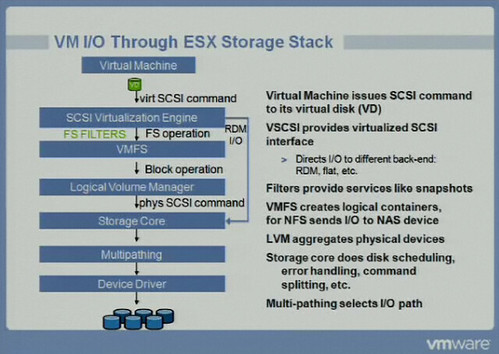CTK file is created on VM's folder, when CBT is enabled on VMDK level (VM -> Edit Settings -> Options - General -> Confg paramaters) -> Refer below KB's for details.
Changed Block Tracking (CBT) is a VMware feature that helps perform incremental backups.
VMware Data Recovery uses this technology, and so can developers of backup and recovery software.
What is CBT and how it helps backup software?
If CBT (Change Block Tracking) is enabled on a VM (we need to enable on each VMDK separately),
CBT feature will create additional files like vmname-cbt.vmdk, vmname-1-cbt.vmdk. (one CTK for one VMDK) in the same directory where it stores VMDK Descriptior & Flat Files
Once CBT is enabled on VMDK, since then ->
If any block changed on that VMDK - it will be recorded on associated .CTK map file of that VMDK. This map file (.CTK) helps VM Aware backup softwares to identify,
Since last Full backup, What are the blocks changed/added on that VMDK,
So Backup S/w does not need to backup whole VMDK - only backup the changed/added blocks.
By the way, What do mean by Block here and what would be the size of each Block??
Here the blocks are the small portions of VMDK (No relation with 1MB/8MB block size of VMFS)
CBT perspective, Block size (small portion of VMDK) - start from 64KB and varies if VMDK is big.
CBT is on a per VMDK level and not on a VMFS level.
CBT has variable block sizes which are dictated by the size of the VMDK.
CBT is a feature that lives within the VMKernel and not within VMFS.
CBT is a FS Filter as shown in the VMworld slide below
References
http://kb.vmware.com/selfservice/microsites/search.do?language=en_US&cmd=displayKC&externalId=1020128
http://kb.vmware.com/selfservice/microsites/search.do?language=en_US&cmd=displayKC&externalId=1031873
http://itknowledgeexchange.techtarget.com/virtualization-pro/what-is-changed-block-tracking-in-vsphere/
http://www.yellow-bricks.com/2009/12/21/changed-block-tracking/
Changed Block Tracking (CBT) is a VMware feature that helps perform incremental backups.
VMware Data Recovery uses this technology, and so can developers of backup and recovery software.
What is CBT and how it helps backup software?
If you look at the VM Aware backup software, Incremental Backups also takes backup of
Full VMDK size – If the file is modified after last Full Backup. In case of CBT is enabled assume few blocks are changed/added on VMDK -> CBT Helps to take only
modified / added blocks not entire Giant VMDK. You may compare this to “Block level Incremental backups”
(Not File Level incremental backups)
If CBT (Change Block Tracking) is enabled on a VM (we need to enable on each VMDK separately),
CBT feature will create additional files like vmname-cbt.vmdk, vmname-1-cbt.vmdk. (one CTK for one VMDK) in the same directory where it stores VMDK Descriptior & Flat Files
Once CBT is enabled on VMDK, since then ->
If any block changed on that VMDK - it will be recorded on associated .CTK map file of that VMDK. This map file (.CTK) helps VM Aware backup softwares to identify,
Since last Full backup, What are the blocks changed/added on that VMDK,
So Backup S/w does not need to backup whole VMDK - only backup the changed/added blocks.
By the way, What do mean by Block here and what would be the size of each Block??
Here the blocks are the small portions of VMDK (No relation with 1MB/8MB block size of VMFS)
CBT perspective, Block size (small portion of VMDK) - start from 64KB and varies if VMDK is big.
CBT is on a per VMDK level and not on a VMFS level.
CBT has variable block sizes which are dictated by the size of the VMDK.
CBT is a feature that lives within the VMKernel and not within VMFS.
CBT is a FS Filter as shown in the VMworld slide below
References
http://kb.vmware.com/selfservice/microsites/search.do?language=en_US&cmd=displayKC&externalId=1020128
http://kb.vmware.com/selfservice/microsites/search.do?language=en_US&cmd=displayKC&externalId=1031873
http://itknowledgeexchange.techtarget.com/virtualization-pro/what-is-changed-block-tracking-in-vsphere/
http://www.yellow-bricks.com/2009/12/21/changed-block-tracking/